Many times a week we get attachments in emails - often they are Word documents. You may have noticed that Word takes quite a while to open and often the formatting of the document is lost if you don't have the exact same version of Word.
If it is an internal school document and all staff have the same version of Word and open the document on their laptop, this is often not an issue (except that it takes Word an AGE to load!) BUT if you want to send outside or if people want to read on their phone or tablet, the best option BY FAR is to send attachments as PDF (Portable Document Format) files. All devices handle PDF files - no matter what the device or platform.
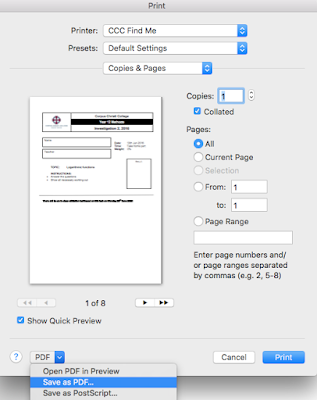
To convert a file in Word to PDF (on the Mac)
If it is an internal school document and all staff have the same version of Word and open the document on their laptop, this is often not an issue (except that it takes Word an AGE to load!) BUT if you want to send outside or if people want to read on their phone or tablet, the best option BY FAR is to send attachments as PDF (Portable Document Format) files. All devices handle PDF files - no matter what the device or platform.
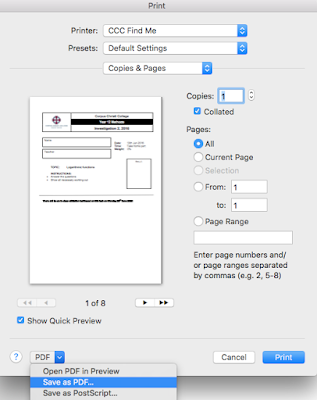
To convert a file in Word to PDF (on the Mac)
- Go to the File - Print menu
- In the dropdown at the bottom choose "Save as PDF"
- Save the file where you want to - by default it will be saved in the same location as the original file.