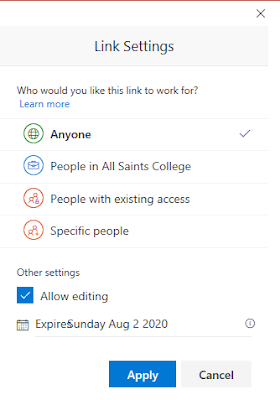Being able to work together on a document collaboratively is a great feature that comes with Office 365 and using documents in the cloud in OneDrive.
 After creating a new document the magic happens with the "Share" button at the top of any page in Word, Excel or PowerPoint.
After creating a new document the magic happens with the "Share" button at the top of any page in Word, Excel or PowerPoint.
Allowing editing is also important - you may want to share a file that is view only - if so deselect this option.
You also may want an expiry date on the sharing.
When done you can copy a link to the document or use the Outlook button to compose an email with the link in it. Using the copy link feature is the most common thing for me as I usually want to share with a large group of people like a class.
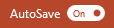 There are so many applications for this feature! The old paradigm of emailing documents to each other and tracking versions is now a thing of the past - we can all work on one document, at the same time and crucially - changes are saved automatically when "AutoSave" is on. This means no more lost work!
There are so many applications for this feature! The old paradigm of emailing documents to each other and tracking versions is now a thing of the past - we can all work on one document, at the same time and crucially - changes are saved automatically when "AutoSave" is on. This means no more lost work!
Imagine if you had a class introduction activity where you shared a PowerPoint and created 25 blank pages and assigned each student a page to introduce themselves through pictures and words. Instantly you would have a great resource to share. You could also use this idea for an assignment on countries of the world (for example) where each student was assigned a country to research.
The benefits of collaboration are huge and with Office 365 sharing documents is easy!
 After creating a new document the magic happens with the "Share" button at the top of any page in Word, Excel or PowerPoint.
After creating a new document the magic happens with the "Share" button at the top of any page in Word, Excel or PowerPoint.
First you can decide how to share the document:
- Anyone - so people won't need a school/organisation account to edit/view the file
- People in your organisation - for added security, only people within your organisation could open this file
- Specific people - you can also share with specific people and can grant/revoke access at any time
Allowing editing is also important - you may want to share a file that is view only - if so deselect this option.
You also may want an expiry date on the sharing.
When done you can copy a link to the document or use the Outlook button to compose an email with the link in it. Using the copy link feature is the most common thing for me as I usually want to share with a large group of people like a class.
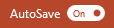 There are so many applications for this feature! The old paradigm of emailing documents to each other and tracking versions is now a thing of the past - we can all work on one document, at the same time and crucially - changes are saved automatically when "AutoSave" is on. This means no more lost work!
There are so many applications for this feature! The old paradigm of emailing documents to each other and tracking versions is now a thing of the past - we can all work on one document, at the same time and crucially - changes are saved automatically when "AutoSave" is on. This means no more lost work!Imagine if you had a class introduction activity where you shared a PowerPoint and created 25 blank pages and assigned each student a page to introduce themselves through pictures and words. Instantly you would have a great resource to share. You could also use this idea for an assignment on countries of the world (for example) where each student was assigned a country to research.
The benefits of collaboration are huge and with Office 365 sharing documents is easy!