If you have never seen the template options in OneNote - check it out!
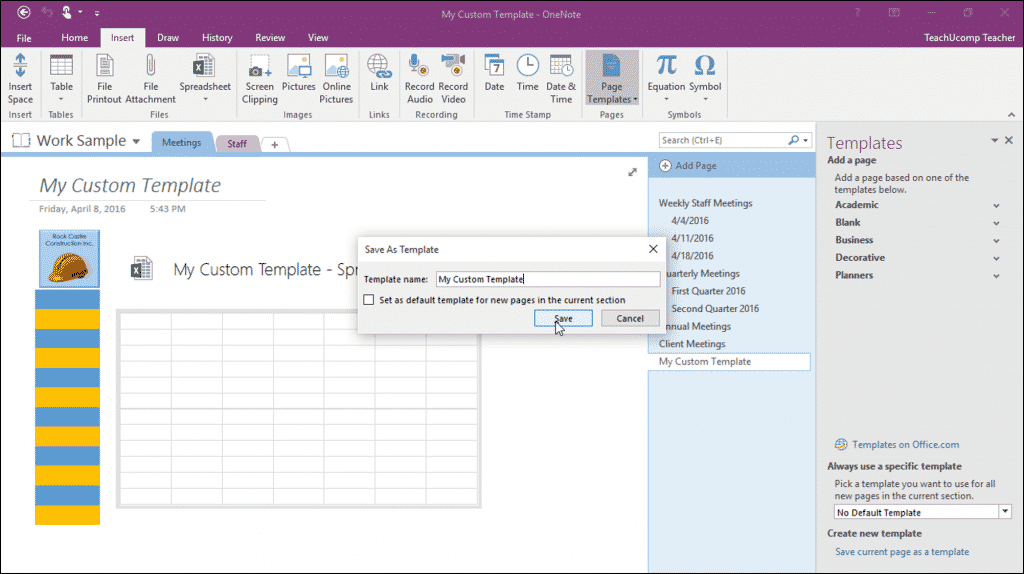
This is a great way to design a page to look a lot more appealing and functionally better and then push this page out to students to work on.
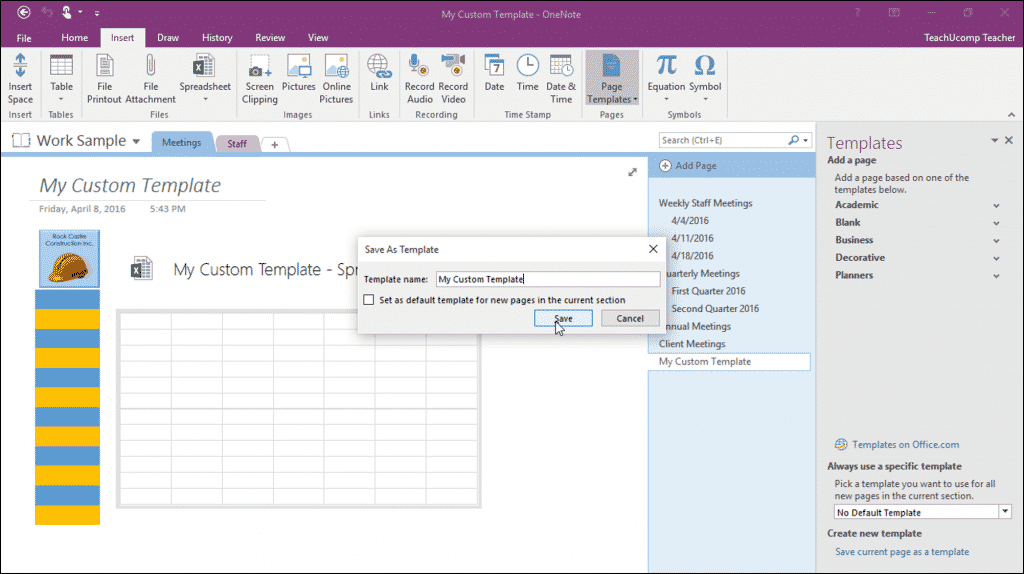
This is a great way to design a page to look a lot more appealing and functionally better and then push this page out to students to work on.
- Go to the "Insert" tab in OneNote and select "Page Templates"
- A number of pre-defined templates are available under the headings
- Academic (Lecture notes)
- Blank (grids, letters, different colour backgrounds)
- Business
- Decorative
- Planners
- Choose a template to apply to the current page
- If you want to create your own, design the page in OneNote, or copy and paste from a Word document
- Select "Save current page as a template"
- Give the new template a name
- This will now be available under "My Templates"
You can also pick a template that always opens by default when you create a new page in the section.
So next time you are designing a page in OneNote, use a template to make it more visual and functional for your students.